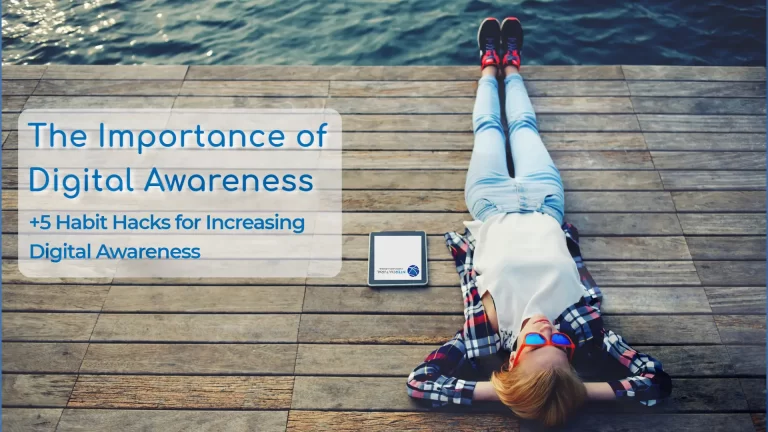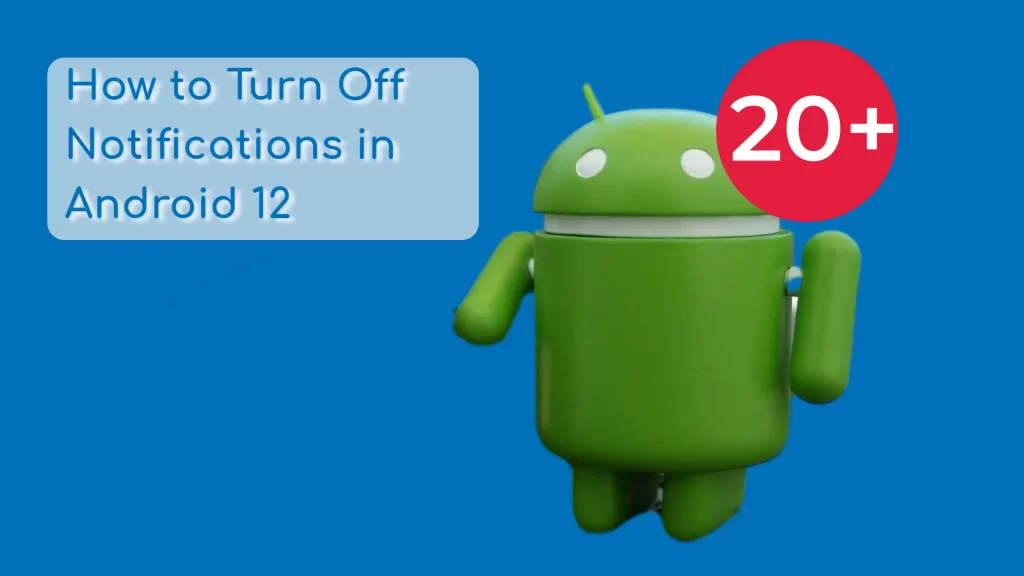
How to Turn Off Notifications on Android 12
Published 28 March 2022
Wondering how much a professional website would cost?
At ICC we use our digital marketing agency expertise to also promote digital awareness. So we present to you these helpful steps for turning off notifications for stock Android version 12.
With every release of the stock Android operating system the options for customizing the timing and frequency of notifications in your phone's settings app grow. While this is wonderful, the numerous options have led to a bewildering ways to adjust your notification settings.
With so many options, there's a lot to deal with. In this article, we're going to work our way from the widest range possible - turning off all notifications to more detailed options for limiting notifications.
All instructions begin from your Android 12 home screen.
Global Notification Settings
How to turn off all notifications on your whole phone permanently for Android 12.
Use the Do not disturb setting to turn off notifications.
- Swipe down.
- Tap the settings gear symbol in the top right.
- Tap Notifications app settings
- Tap Do not disturb app settings
- In the middle find the settings category Exceptions.
- Tap on Calls, messages and conversations
- Tap Calls and set to to None.
- Tap Messages and set to to None.
- Tap Conversations and set to to None.
- Tap Alarms and sounds.
- Toggle all options off (to the left).
- Tap Apps.
- Make sure there are no exceptions in Apps.
- At the top of your screen toggle Do not disturb to on (to the right).

How to shut off all notifications on your whole phone temporarily.
Use the Do not disturb mode to temporarily turn off notifications.
- Swipe down.
- Tap the settings gear symbol in the top right.
- Tap Notifications app settings
- Tap Do not disturb app settings
- Tap For how long?
- Select 1 of the 3 radio buttons:
- Until I turn it off
- 1 hour
- Tap the - or + symbol to select the desired time
- Ask every time
- Selection this to have Android 12 offer you the two choices above every time you toggle Do not disturb to on.
- Tap OK.