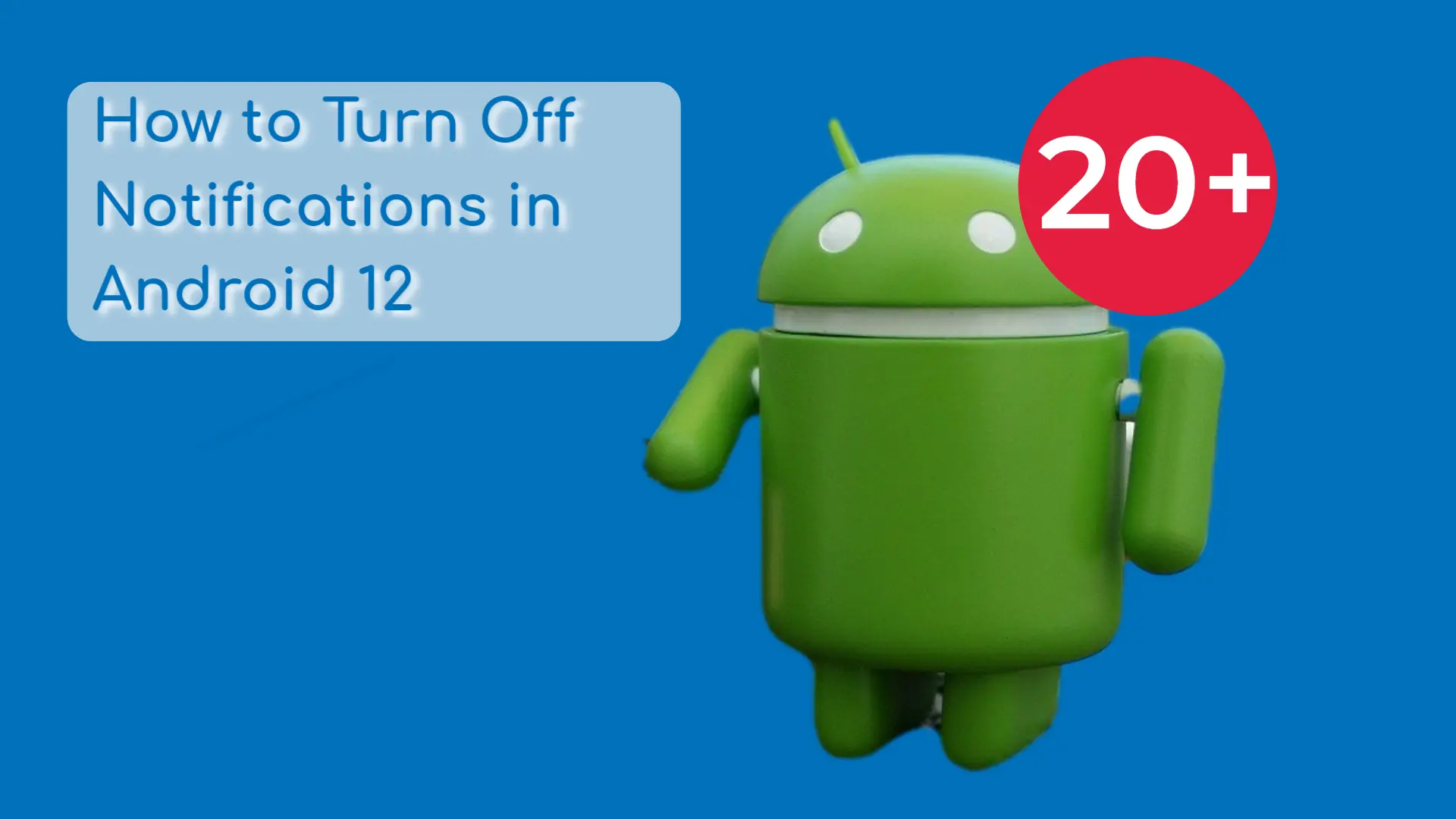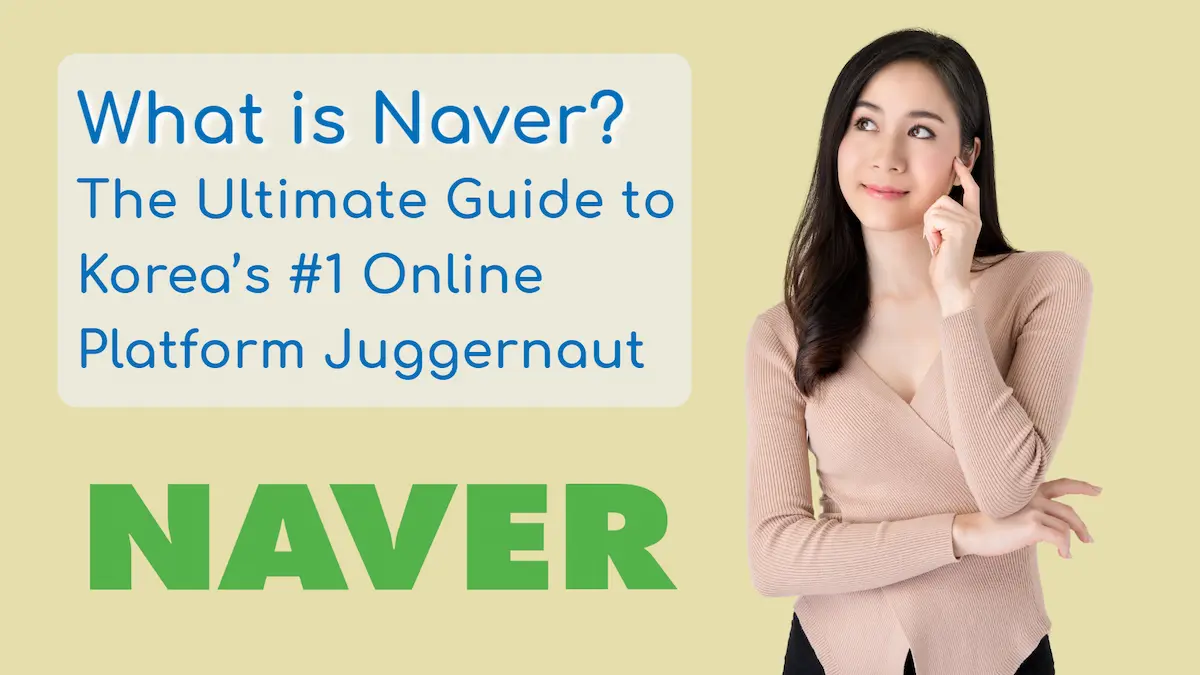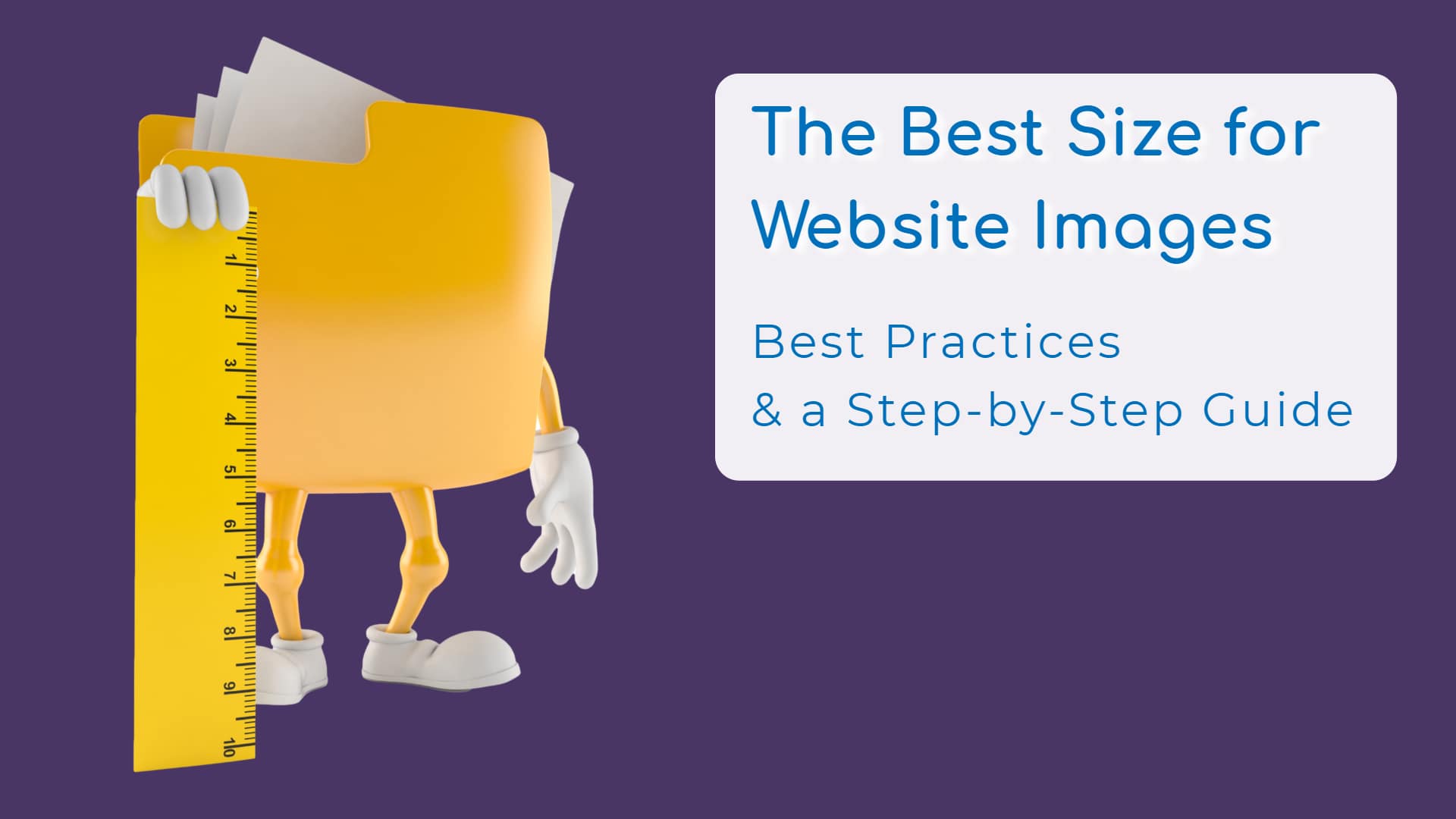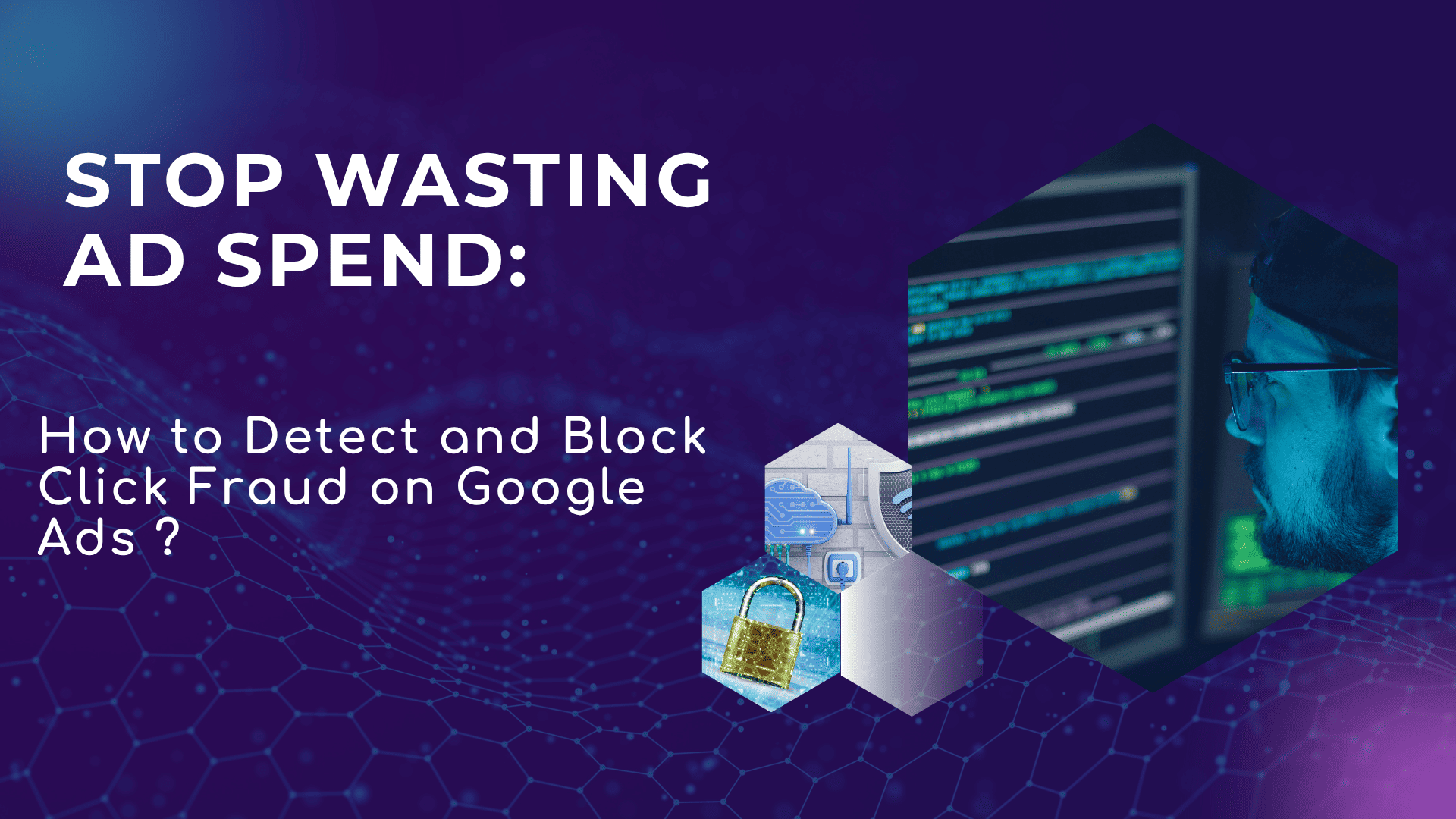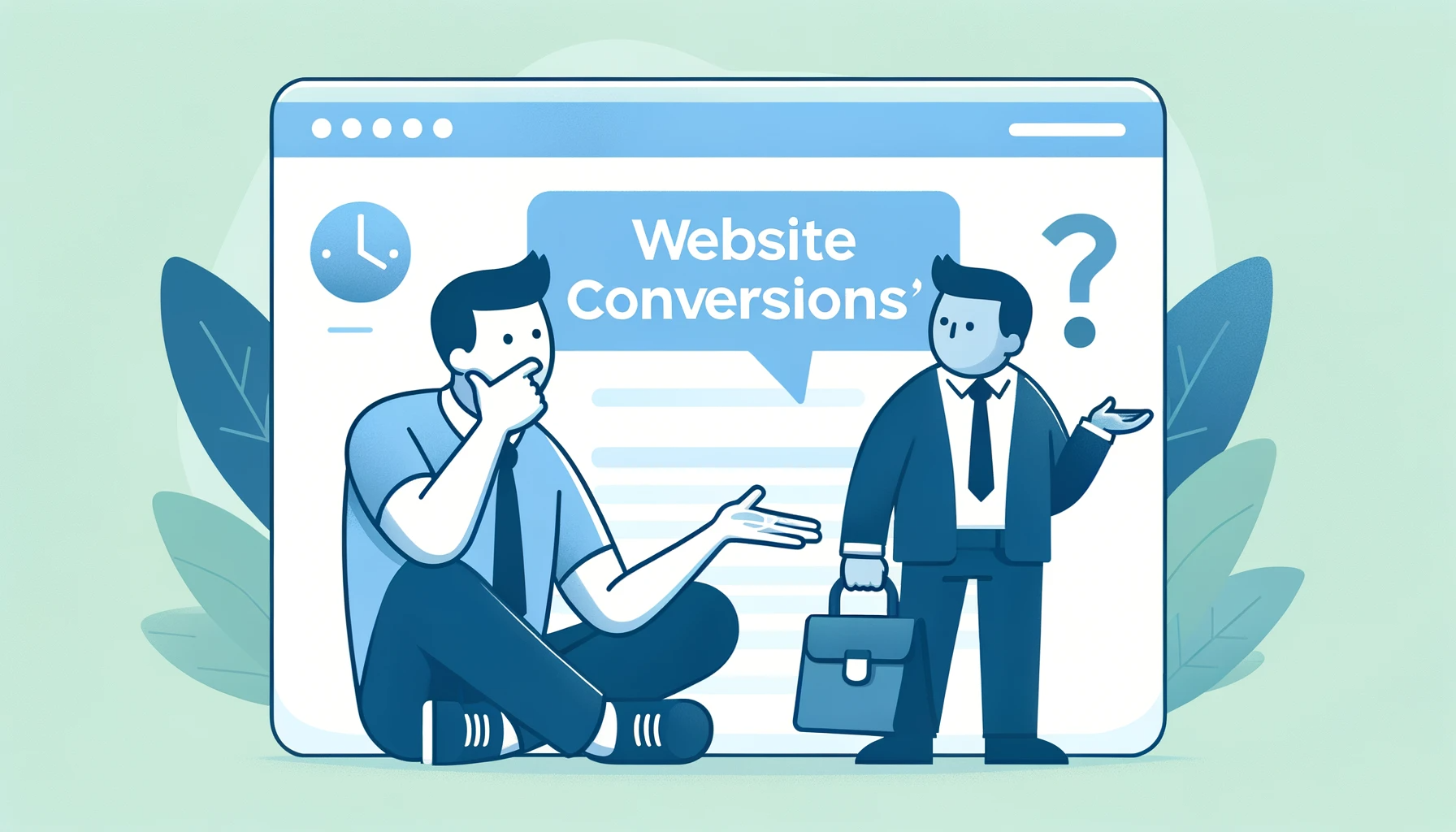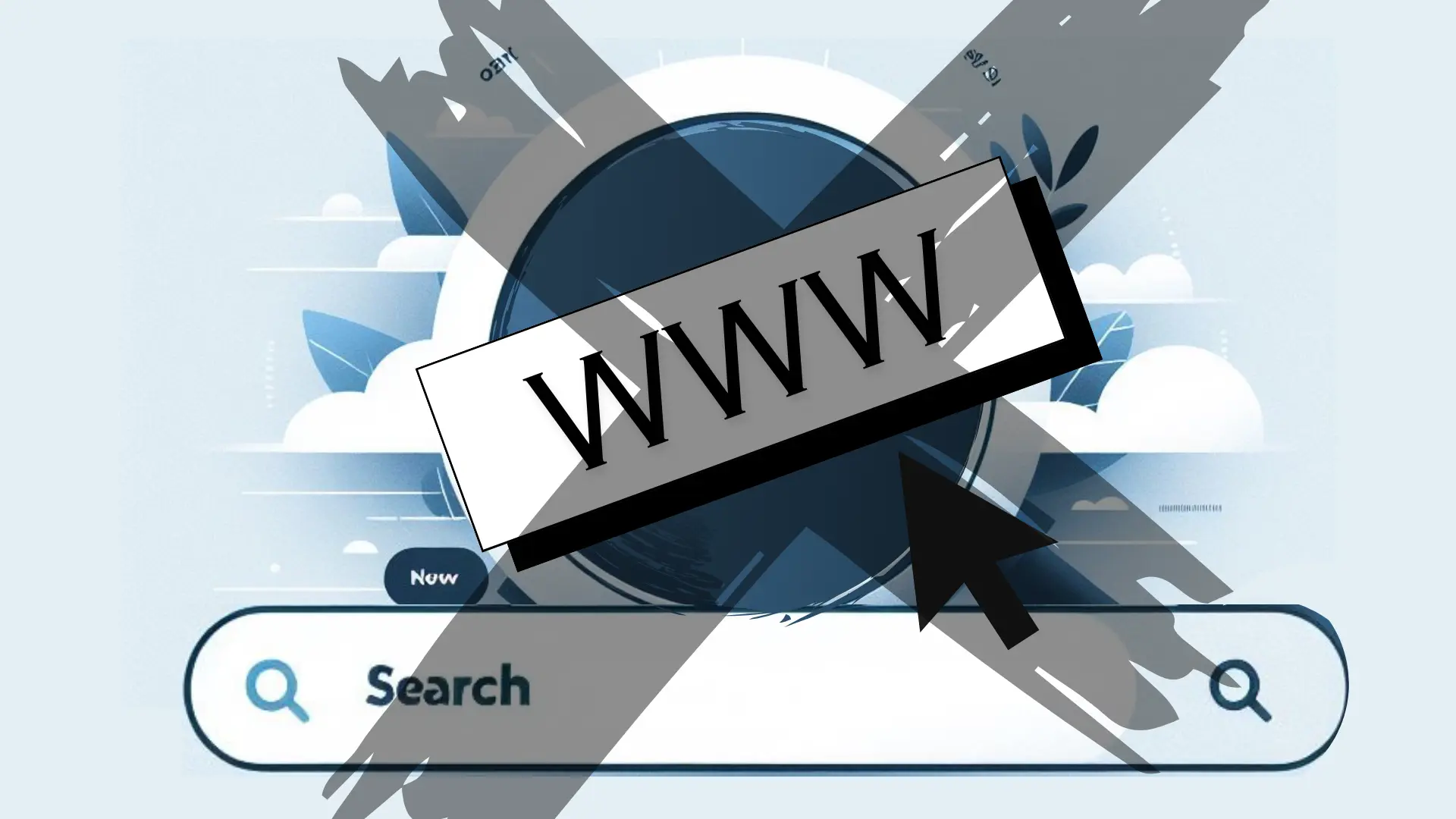Get help with "google ads sitelink assets" from a professional.
Digital marketing professionals are the best ROI for your marketing spend.
Google Ads Sitelink Extensions – which are now being called “Sitelink Assets” – are the most powerful and usually the most enticing of all the Google Ads Extensions.. er.. Assets. Read on to learn more about them, but if you’re not quite sure what the Google Ads Assets are in the first place, please give our Ultimate Guide to Google Ads Assets a look first.
What are Google Ads Sitelinks Ad Extensions (now Ad Assets)?
Google Ads Sitelink Assets (formerly “Extensions”) are additional links that appear below your main ad text and allow you to showcase more of your website’s pages. Sitelinks provide users with quick access to key pages on your site without having to click your main ad and land on your homepage.
Definition and Significance of Sitelinks Assets in Google Ads
Sitelinks are an extension of your main text ad that essentially act as “shortcuts” to important pages on your website. They allow you to guide users directly to relevant content beyond just your homepage. This improves user experience by providing easy navigation options.
Sitelinks are significant because they can improve your clickthrough rates and decrease bounce rates. By showing users exactly where to find what they’re looking for right from the ad itself, sitelinks help send qualified traffic that is more likely to convert on your site.
Benefits of Utilizing Sitelink Assets in Your Google Ads Campaigns
There are a few key benefits to using sitelinks in your campaigns:
- Improves clickthrough rates by making your ad more appealing and informative.
- Decreases bounce rates since visitors can skip your homepage and go directly to relevant pages.
- Provides more opportunities for your ad to be displayed and clicked on.
- Lets you showcase more of your site structure and offerings to searchers.
- Allows you to rank additional pages in the SERPs aside from just your homepage.
- Helps you capture more qualified traffic that has direct access to key pages.
Eligibility Requirements for Displaying Google Ads Sitelink Assets in Ads
Google has a few requirements websites must meet before they can use sitelinks:
- Your site needs to have a clearly defined structure with distinct categories and subpages.
- You must have high-quality content on your site pages. Thin or low-value pages won’t qualify.
- Your site should have enough pages relevant to user search queries.
- You must be campaign ready for the higher traffic sitelinks will drive to your site.
- Your account must be in good standing without any policy violations.
- You may need to manually request sitelinks if your account is new or doesn’t automatically qualify.
Pros and Cons of Google Ads Sitelink Assets
Sitelinks can be highly beneficial for Google Ads accounts, but there are also some potential downsides to consider. Understanding the pros and cons will allow you to leverage sitelinks effectively.
Advantages of Utilizing Sitelinks in Your Campaigns
Some key benefits of using sitelinks include:
- Increased clickthrough rates since sitelinks showcase more of your content.
- Lower bounce rates as visitors can skip your home page and go directly to relevant pages.
- Expanded ad real estate enables you to showcase more pages.
- Ability to get multiple pages ranking in the SERPs, beyond just your home page.
- Helps drive qualified visitors who have easy access to your most important pages.
Challenges and Limitations of Google Ads Sitelink Assets
A few potential cons to keep in mind:
- Sitelinks take up more space which leaves less room for your main ad copy.
- You have less control over what pages appear since Google selects them algorithmically.
- Adds more complexity to campaign management and optimization.
- Requires having a website with enough high-quality content to support sitelinks.
- Can lead to higher CPCs since sitelinks increase clickthrough rate.
Creating and Managing Sitelinks in Google Ads
Step-by-Step Guide to Adding Sitelinks to Your Google Ads Campaigns
If you want to implement sitelinks in your accounts, follow this simple step-by-step guide:
Step 1: Ensure Your Site is Eligible
Before adding sitelinks, you’ll want to make sure your site meets Google’s requirements. To be eligible, your site should have:
- A clear information architecture and internal linking structure
- Multiple high-quality pages relevant to user searches
- Enough content to support sitelinks
- Adequate server capacity and speed to handle additional traffic
Use Google’s sitelink eligibility checker to confirm your site can support sitelinks.
Step 2: Identify Relevant Link Target Pages
Determine which pages on your site align closely with the searcher’s query and your ad copy. These will make ideal sitelink landing pages.
Good options include:
- Product or service category pages
- Location or contact pages
- Top blog posts or resources
- High-converting pages like pricing or registration
Choose pages that will help users quickly find what they want.
Step 3: Craft Descriptive Sitelink Text
Write clear, succinct text for each sitelink, using relevant keywords when possible. Summarize what the page is about or highlights key information about it.
For example, “Pricing,” “Contact Us,” or “How it Works.” Keep sitelink text short and compelling.
Step 4: Add Sitelink Extensions to Campaigns
Within your Google Ads account, navigate to Assets. Click the “+Asset” button and select Sitelink. Choose the campaign and ad group where you want sitelinks enabled.
Use “Ad Group” level Google Ads Sitelink Assets to customize links for each audience.
Step 5: Set Final URL Destinations
For each sitelink, enter the direct landing page URL you want visitors sent to when they click it. Make sure to use final URLs without redirects.
Test different landing pages to see which perform best.
Step 6: Organize Sitelinks for Better User Experience
Arrange your sitelinks in order of importance and logically based on the user path. Group related sitelinks together when possible.
Put critical pages like Contact first and lead users through a natural site progression.
Step 7: Monitor and Optimize Over Time
Check sitelink metrics like CTRs and tweak links periodically. Replace poor performers with new pages. Leverage Google’s sitelink reporting to optimize.
A/B test sitelink text and landing pages. Remove sitelinks if they don’t improve performance.
Adding sitelinks to your Google Ads offers many benefits, but must be set up and managed carefully for success. Follow these steps to effectively integrate sitelinks into your account. With strategic implementation, sitelinks can become a valuable asset driving qualified conversions.
Mastering Google Ads Sitelink Asset Optimization
Let’s dive into these key areas to transform your Google Ads sitelinks into high-performing assets.
Enhancing Sitelink CTRs:
- Analyze Sitelink Performance: Start by diving into your Google Ads data to pinpoint sitelinks with low CTRs. Identifying underperformers is the first step in enhancing their effectiveness.
- Refresh with Relevant Keywords: Revamp your sitelink text. Integrate relevant keywords that resonate with your audience, making each link more appealing and clickable.
- A/B Test Descriptions: Experiment with different sitelink descriptions. Compare variants like “Contact Us” versus “Get in Touch” to see which garners more clicks.
- Replace Low Performers: Don’t hesitate to substitute poorly performing sitelinks with new, more relevant links that better align with your audience’s interests and search queries.
Improving Sitelink Structure:
- Logical User Flow: Arrange your sitelinks to create a seamless and logical journey through your website, enhancing the overall user experience.
- Group Related Links: When appropriate, cluster related sitelinks, such as those leading to various services or products, to provide coherent options to your users.
- Prioritize Key Sitelinks: Highlight crucial sitelinks like “Pricing” or “Login” at the forefront to ensure they catch the user’s eye first.
- Device-Specific Sitelink Sets: Craft distinct sitelink sets for mobile and desktop users, optimizing each for the best user experience on these platforms.
Advanced Sitelink Targeting:
- Audience-Focused Sitelinks: Develop unique sitelinks for different ad groups, tailoring each set to the specific needs and interests of each target audience.
- Leverage Analytics Data: Utilize Google Analytics to discern which pages resonate most with various segments, and use this insight to inform your sitelink choices.
- Geographic Tailoring: Create location-specific sitelinks for geographic ad groups to engage local audiences more effectively.
- A/B Testing for Optimization: Continuously A/B test different sitelink sets to identify the highest performing combinations.
- Use Google Search Console Insights: Regularly check Google Search Console data to find popular pages that could serve as compelling sitelinks.
Continual Optimization:
- Regular Reviews: Set a schedule to review and update your sitelinks every 3-6 months to keep them fresh and relevant.
- Weekly Metrics Check: Monitor sitelink performance weekly, making adjustments to improve underperforming links.
- Utilize Optimization Tools: Tools like Optmyzr or LinkAssistant can be invaluable in identifying new optimization opportunities for your sitelinks.
- Stay Informed: Keep abreast of Google’s latest best practices and updates in sitelink optimization to ensure your strategies remain effective and up to date.
Troubleshooting Common Sitelink Issues and Optimizing Sitelink Performance
Sitelinks can be a huge asset for Google Ads accounts when set up properly. However, advertisers often run into issues getting sitelinks approved and performing well. By troubleshooting common problems, monitoring metrics, and leveraging advanced optimization tactics, you can resolve sitelink struggles and maximize their impact.
Identifying and Resolving Common Sitelink Eligibility and Approval Issues
If you’re unable to add sitelinks or are disapproved, there are a few key factors to check:
- Ensure your site has enough high-quality content to support sitelinks per Google’s guidelines. Thin or low-value pages won’t be eligible.
- Check for technical problems like site speed or broken pages that may impact eligibility.
- If issues persist, formally request sitelink approval through Google Ads support.
- Create separate sitelink sets for desktop and mobile if you’re only approved for one platform.
Utilizing Google Ads Reporting Tools to Monitor and Improve Sitelink Performance
Routinely check sitelink metrics within your Google Ads account:
- Review sitelink CTRs and identify low performing links to potentially remove or optimize further.
- Check sitelink display rate to ensure eligible ads are showing sitelinks.
- If low, try adjusting campaign targeting to unlock more sitelink impressions.
- Dig into sitelink click location reports to see how they impact overall CTR.
Advanced Sitelink Optimization Strategies for Experienced Google Ads Users
Some more advanced tactics to further optimize sitelinks include:
- Create unique sitelink sets tailored to each ad group audience.
- Continually A/B test new sitelink text options using tools like Optmyzr.
- Build out more location-specific sitelinks for geographic ad groups.
- Check Google Analytics to identify new relevant pages to add as sitelinks.
- Leverage third-party sitelink analyzers for additional optimization insights.
For even more info, check out the official Google Ads Documentation for Sitelink Assets.
With vigilant monitoring, a sound technical setup, and advanced optimization, you can turn sitelinks into a strategic advantage driving clicks and conversions in your Google Ads account.